Part 2: Automated Drupal testing with Behat, Selenium, and Headless Firefox
I strongly suggest you read part 1 where I explain how each of these libraries and applications interact with each other.
Part 1: Automated Drupal testing with Behat, Selenium, and Headless FirefoxVerify Prerequisites
I assume you have the following already installed:
- Ubuntu 14.04
- Java RTE
- Composer
- PHP 5.4+
- PHP's Curl module
Installation
Have Composer Install Dependencies
We'll let Composer handle the majority of the work. We'll need to tell Composer what dependencies our project requires.
Create composer.json
Create a composer.json file that contains all our required packages by pasting in the following:
Composer Install
Have Composer install our needed packages. From the same directory the composer.json file is in, run:
Troubleshooting
If you get an error like the following:
Composer executes PHP on the CLI so it should be configured to have no memory limit by default thus exhausting all the machine has to offer. You will need to enable Virtual Memory (Swap File).
Setup Behat
Behat will handle all the actual test cases. We'll configure some path settings and have Behat initialize our directory structure.
Create behat.yml
Create a new file called behat.yml and paste in the following:
We're using Behat 3.x so the autoload and path settings look a little different from the old 2.5 version.
Notice the use of blackbox. It comes with the DrupalExtension; it allows us to find elements within a "region" for situations where the target element doesn't have a unique selector. See Blackbox docs for more information.
Initialize Behat Config
Now that we have our behat.yml file configured, let's have Behat initialize a working directory tree.
You should get some green outputs about where to put features and context classes.
Install Firefox
Nothing special here. Just use apt-get to install the current stable release of Firefox.
Install & Configure Xvfb
We'll use Xvfb to create a dummy display for Firefox to run in.
Install Xvfb
Configure Xvfb Display
We need to configure a display number kind of high to avoid collision with existing displays.
You may get a warning about missing font paths; this is okay, just ctrl+c. Verify Xvfb is running by running:
You should get one or two lines back that look like:
Set Environment Display Variable
We need to update the DISPLAY environment variable so Firefox will know what to attach to.
Download & Configure Selenium
Download Selenium Standalone
Download the latest jar file.
We'll make a symbolic link to a filename without Selenium's version number.
Selenium - Hub (aka Server)
Selenium can be configured to run as a hub, a node, or standalone. For this tutorial, we'll configure the hub first, then add a node.
Create a script called start-selenium-hub.sh that will start our Seleniun Hub.
Paste the following code in this new file:
Give the script executable permissions and run it:
Notice we're outputting to a selenium-hub.log file. We'll do the same for the node.
Warning! Selenium binds to 0.0.0.0
Selenium binds to the 0.0.0.0 interface regardless of the host settings you provide. You should not run this on a publicly accessible machine without blocking external connections via a firewall or iptables.
Selenium - Node
Create a script called start-selenium-node.sh that will start our Selenium node.
Paste the following code in this new file:
Give the script executable permissions and run it:
Troubleshooting
If Selenium fails to start fully and you are on a VPS hosting service such as Digital Ocean or a VM; see this entropy related problem and solution:
Selenium Node, slow hub register
Behat Test Scripts
We're almost ready to run our test scripts!
Write our first test script!
We're going to do a test search on drupal.org for our test.
When we ran /vendor/bin/behat --init earlier, a file features/test.feature was created. This is where we'll store our test cases.
Add the following to the features/test.feature file:
Tell Behat how to search
We'll be testing Drupal.org's search box. For this, we need to write a custom step definition for: "I search for".
Earlier when we ran /vendor/bin/behat --init, it generated a file: features/bootstrap/FeatureContext.php. In this file, add the follow snippet:
Run our tests
Make sure you are currently in the directory that contains the behat.yml. Run the following command:
You should get an output similar to:
Troubleshooting
If you receive errors like:
It's likely your version of Selenium is not compatible with the version of Firefox you have installed. You'll need to downgrade to a previous version.
Here is an example of manually installing a previous release of Firefox.
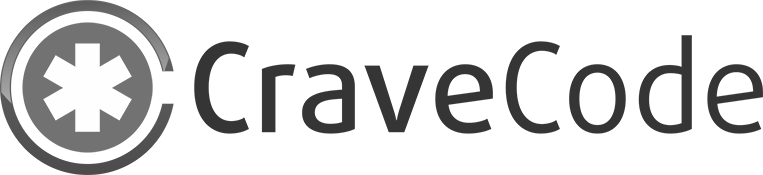
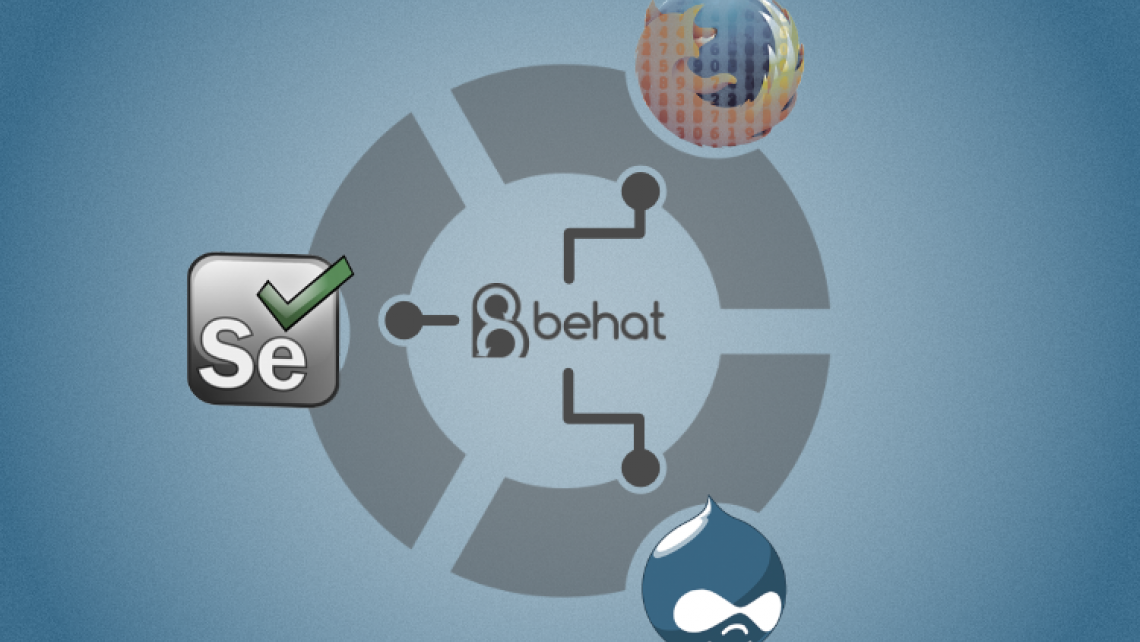
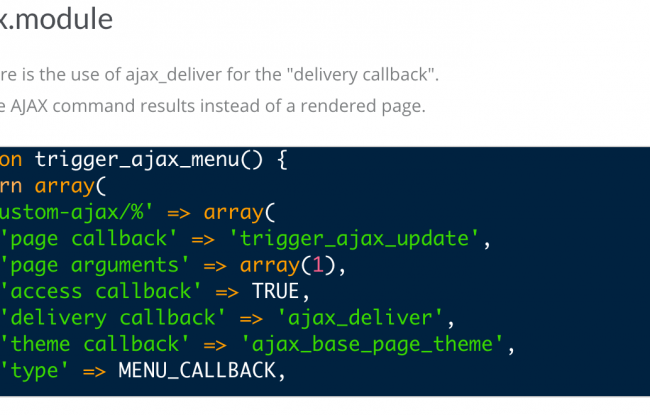
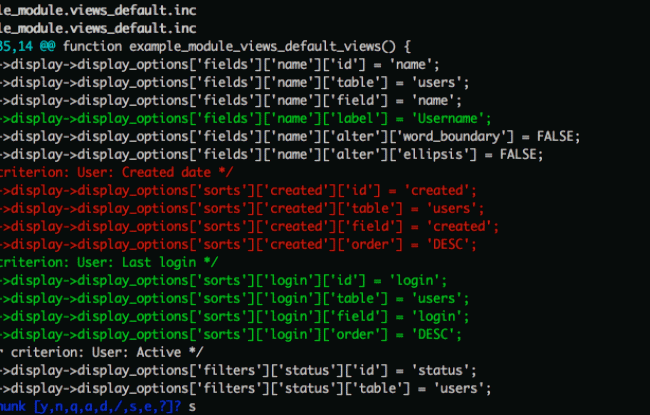




Software engineer by profession, embedded systems tinkerer, husband, father, fantasy novel devourer, wine lush, beer and cheese connoisseur